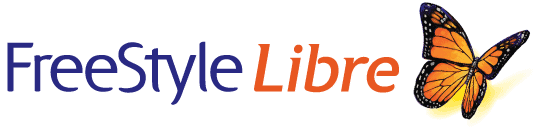
This page and Information are for FreeStyle Libre users.
Important note: Please be sure to upload your blood glucose monitoring data the night before your appointment with Viewpoint Endocrinology. If you do not have a libreView account setup please scroll down to the “Setting Up LibreView” section.
LibreView allows you to easily share data with Viewpoint Endocrinology when you connect with our LibreView Practice account. When you are connected to our Libre View Practice Account, any data you upload to LibreView will be automatically stored and visible to Viewpoint Endocrinology. If you received an email invitation from Viewpoint Endocrinology, follow the instructions in the email to allow the connection. Otherwise, follow these steps to initiate the connection yourself.
1.Ask us for our libreView Practice ID. A Practice ID is a unique code associated with each LibreView Practice Account.
2. In LibreView go to the Settings Menu and select Account Settings. Then click “my practices”.
3. Enter the ID from Viewpoint Endocrinology and click Add. You should now see the information in your Practice list.
Note: To stop sharing data with Viewpoint Endocrinology, click Remove next to our name in the list. Then confirm you want to proceed with the removal.
Setting Up LibreView
LibreView is a secure, cloud-based diabetes management system that gives healthcare professionals and patients clear, easy-to-understand reports from many popular glucose monitoring devices.
To share your blood glucose monitoring information with Viewpoint Endocrinology, you have to sign up for a LibreView account. It is easy to get started. You can create an individual account from an email invitation or directly on the LibreView website.
Go to libreview.com and click Sign Up.
Select LibreView Account.
Select your country of residence.
Agree to the Terms of Use.
Agree to the Privacy Notice.
Fill out your information.
Go to your email inbox, find the verification email from LibreView and click on the Verify Email button.
Select Next on the sign up screen in LibreView to complete your account setup.
Note – There may be additional steps during account registration specific to your country of residence.
Your email address will be your username.
Libre View Quick Start Guide
For more details about the requirements, functions, and features of the Libre View system read the Quick Start Guide from the Libre View website.
Questions about your Freestyle Libre Products
For questions about your Freestyle Libre products or systems please visit their website.